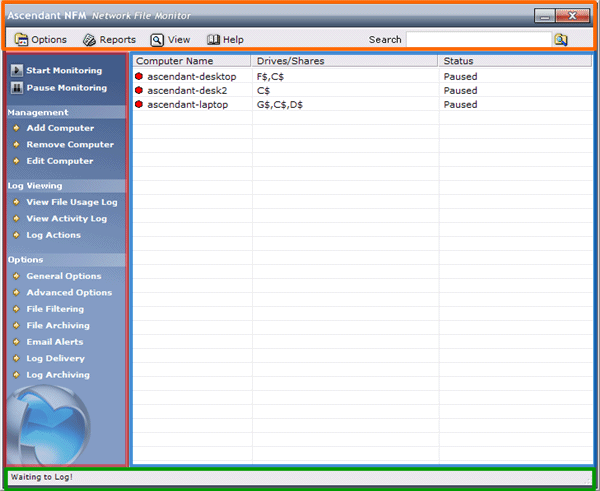NFM
Interface Overview
This section will highlight and explain what each section of
NFM's interface
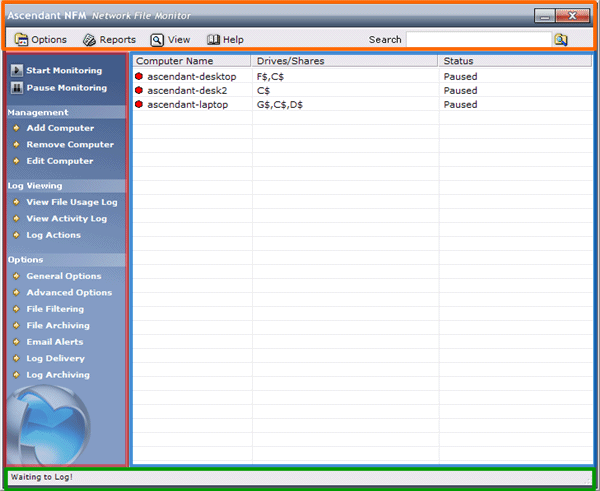
The Toolbar (highlighted in Orange)
The toolbar houses the Options, Reports, View, and Help
menus. The Options menu allows you to access all of NFM's options,
importing and exporting, and log clearing functions. Reports
allows you to create usage reports. The View menu allows you
to view the computer list, usage logs, the activity log, and
archived files. The help menu includes links to help and program
information. Lastly, the toolbar contains the important search
bar, which allows you to search activity logs for keywords.
The Control Pane (highlighted in Red)
The control pane gives you one click access to all of NFM's features,
log management, computer management, and monitoring controls.
The Viewing Area (highlighted in Blue)
The viewing area is where you can view the list of computers
you are monitoring, file usage logs, and NFM's activity log. Search
results are displayed here as well. If you right click a computer
you can edit settings or view logs for it. If you double click
a file log entry you can view the entry details. To bring up NFM's
computer list click on "View" in the toolbar, then "View Computer
List".
The Status Bar (highlighted in Green)
The status bar shows status messages for NFM - such as
'waiting to log', 'monitoring', log sizes, and file paths when
you select log entries.